How do I choose the right memory for my Mac?
Then you will need to determine, what type of memory is supported by your Mac ( it could be DDR, DDR2, DDR3 or DDR4 ).

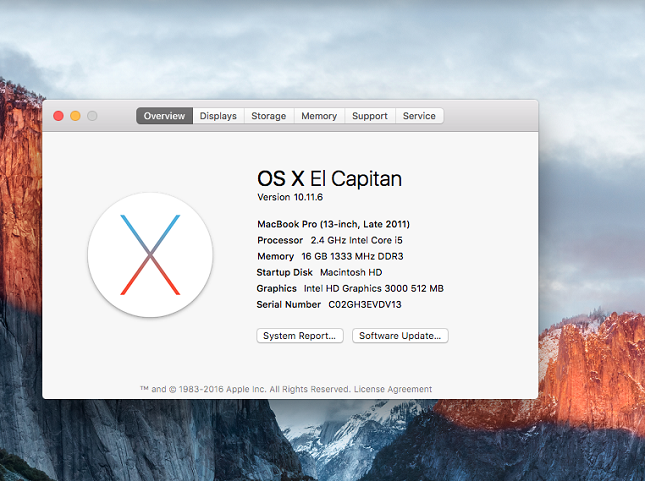
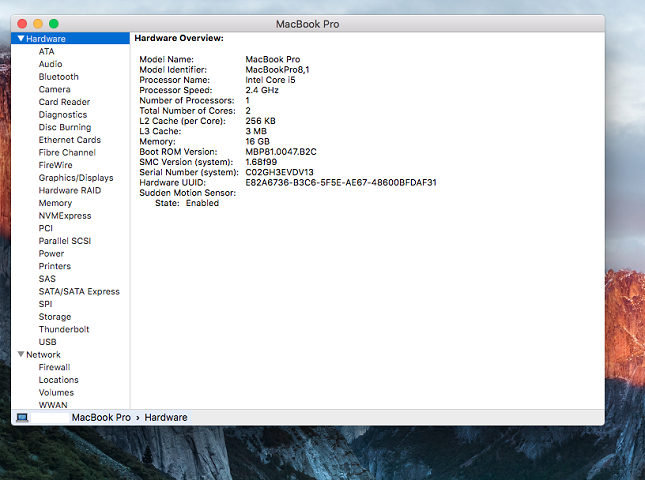
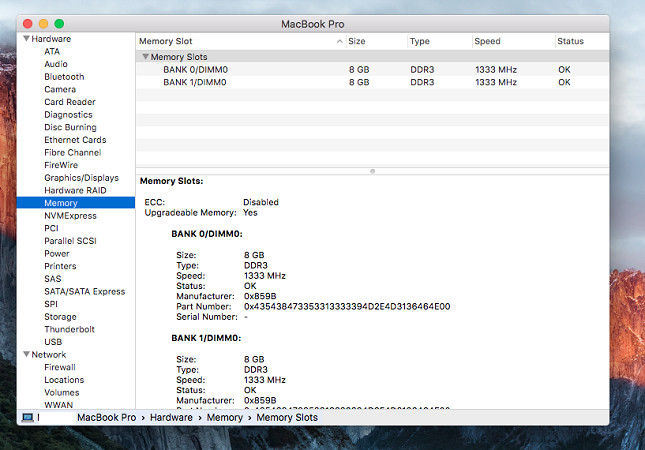
COMPATIBILITY FOR MAC SYSTEMS.
Engineered to be compatible with your Apple® system, Crucial® Memory for Mac takes the guesswork out of a memory upgrade. Since Apple systems often have very specific memory requirements, including particular component densities, speeds, and SPD programming specifications, it’s important to buy your memory from people who know Apple computers inside and out. With over a decade of experience manufacturing and developing memory for Apple systems, we make it easy to find memory that’s been designed specifically for your system.
RELIABILITY FOR MAC SYSTEMS.
If you’re an Apple computer user, you probably expect intuitive, reliable performance from your system. We think memory should work the same way, too. For each module we manufacture, we send it through a rigorous testing process to ensure that you’re getting a reliable, high-performance memory solution. Every module that leaves our doors has been extensively tested at the component level for voltage and temperature resistances, signal integrity, and software compatibility. Even better, our modules are lead and halogen-free.* The result? Reliable memory that meets or exceeds Apple’s own memory requirements.
SUPPORT FOR MAC SYSTEMS.
Unsure how to install memory or have an important question about your Apple system? Let our team of experts help! With a tech-savvy team that’s well-versed in Apple systems, we’ll provide the technical support you need—no matter how old your Mac computer gets. From phone support, videos, FAQ articles, and do-it-yourself guides, we’ve got the resources you need to keep your system up to speed.
CRUCIAL—QUALITY YOU CAN DEPEND ON.
Crucial is a trusted name when it comes to DRAM, and that’s no coincidence. As a brand of Micron, one of the largest manufacturers of DRAM in the world, we work with our engineers to design, refine, test, manufacture, and support our extensive line of memory modules. With a product portfolio that includes more than 250,000 different DRAM upgrades for more than 50,000 systems, we’ve got one specifically designed for your Mac system. For more than a decade we’ve kept Mac computer owners happy with high-performance memory and outstanding customer service. No matter what type of Mac system you have, we’ve got a compatible solution.
PRODUCT HIGHLIGHTS:
• Increases system performance
• Compatible with Mac systems
• Every single module extensively tested at the component and module level for functionality
• Meets or exceeds Apple’s own quality requirements
• Easy installation
• Available in DDR2 and DDR3 SODIMMs in capacities up to 8GB
• DDR3 modules include lead and halogen-free technology
• Limited lifetime warranty**
* DDR3 modules only
** Limited lifetime warranty valid everywhere except Germany. In Germany, warranty is limited to ten years from date of purchase.
Related Articles
Troubleshooting memory problems
COMMON MEMORY PROBLEMS When you have a problem with memory, the cause is usually one of three things: 1. Improper Configuration: You have the wrong part for your computer or did not follow the configuration rules. 2. Improper ...SSD & RAM Installation Videos - Mac Pro (Early 2008)
Mac Pro (Early 2008) Hard Drive and Memory Install Video OWC's step-by-step video of how to install memory in the Apple Mac Pro (Early 2008). Duration: 4:01 Model ID: MacPro3,1SSD & RAM Installation Videos - Mac Pro pre-2008
Mac Pro pre-2008 Memory Install Video OWC's step-by-step video of how to install memory in the Apple Mac Pro pre-2008. Duration: 4:36 Model ID: MacPro1,1 | MacPro2,1 Mac Pro pre-2008 Hard Drive Install Video OWC's step-by-step video of how to install ...Installing a SODIMM memory module in your notebook
Installing a SODIMM memory module in your notebook STEP 1: Get out the tools you'll need. Memory module(s) Non-magnetic-tip screwdriver (for removing cover only) Your computer manual STEP 2: Turn off and unplug your notebook. Turn your notebook power ...Ram Memory installation video - Mac mini (2018 - Current)
How to Upgrade or Install Memory in an Apple Mac mini (2018 - Current) OWC Skill Level: "Involved" For a full range of Ram Memory upgrades for Macmini8,1 please Click Here